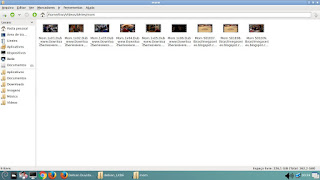Renomeando dispositivos USB em linux

sudo fdisk -l Este comando mostrará os disco rígidos e os discos amovíveis ligados ao PC e no que respeita à pen USB que tinha ligada, disse-me algo como: ... Disk /dev/sdd: 2055 MB, 2055208960 bytes 16 heads, 32 sectors/track, 7840 cylinders Units = cylinders of 512 * 512 = 262144 bytes Disk identifier: 0x00000000 Device Boot Start End Blocks Id System /dev/sdd1 1 7840 2007024 e W95 FAT16 (LBA) Reparem acima que a tal pen USB está ligada no /dev/sdd1. Sendo assim podemos renomeá-la para o que quisermos: sudo mlabel -i /dev/sdd1 ::NOME_GIRO